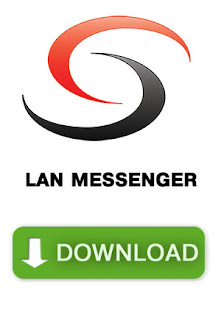Chatting on the LAN
Chats
The need to exchange information and synchronize actions with other users of the local network is perfectly clear and does not need to be described. The Windows developers understood this when they implemented the messaging feature in their operating system. This option is not the most convenient, but it has one undeniable advantage - it is always at hand.
Text messaging in Windows 2000/XP/2003 systems is done from the command line. To send a message to another machine, start the console and type the command: net send 192.168.1.3 text_message, where 192.168.1.5 is the IP address of the computer where the message is sent (you can use the network name of the machine).
Not everyone may find it convenient to send messages this way, in which case the graphical interface followers can go to Start > Settings > Control Panel > Administrative Tools > Computer Management (or run the command compmgmt.msc in the Start menu). In the window that appears, select Action > All Tasks > Send Console Message, and click Add to add the desired computers to the list of recipients.
Messages sent with Windows tools appear in a pop-up window. In this way, you can call the user who is playing a game or watching a movie - the message window will minimize almost any full-screen application.
Third party developers are not slacking, and as a consequence there are a great many programs for communicating in the local network. We will talk about the two most worthy and modest in terms of system resource consumption.
Softros LAN messenger app is one of the most popular programs for local network messaging. The program's interface is made in the style of the well-known program ICQ, which provides convenient communication and allows new users to easily cope with the interface of the program. The application doesn't require a mandatory connection to the internet or a dedicated server for full functionality. All users have equal access to the capabilities of the program.
The main features of the program:
- contacts contains a list of users with whom you often communicate, and also allows you to determine whether your computer is on or off;
- overview of the network environment with the ability to send messages to the selected computer;
- placement of users into groups with the ability to send multicast messages;
- the ability to create a pending message for a user who is currently turned off;
- quick response to a message with a single mouse click;
- logging of message history with easy viewing and filtering;
- visual notifications: blinking dialog in the system tray, pop-ups and prompts when a message is received or when a user changes his status
- audio events (with the possibility of choosing your own file);
- support of smiles;
- sending files to one or more recipients at once.
If you want to have a private conversation, you can exchange private messages or create a private chat that is available only for you and your interlocutor.
Voice communication
Organization of the exchange of text messages is a rather trivial task, but the emotional part of the conversation suffers a lot when using this kind of communication. Moreover, not everyone has skills of typing fast, which can complicate the communication in chat and cause a sleepy interlocutor, who will be waiting for an answer for half an hour.
Audio communication freed from the listed disadvantages requires additional expenses for equipment: microphone (preferably with headphones), full duplex audio card (able to play and record sound simultaneously).
Among programs for voice communication NetVoice can be singled out. It is not too resource intensive and normally works on processors from 400 MHz. Despite the fact that the sound quality is not ideal (there are interferences and distortions), it is easy to understand all the words and intonations. The program is easy to use, just run it on all the machines you want to communicate with.
NetVoice supports several communication modes.
- Conference. Up to 5 users can communicate simultaneously in this mode. To organize a conference, one of the participants has to connect in this mode and the others connect to him or her in the usual way.
- Radio station. In this case, one of the users acts as a sound source, and the rest - as listeners. This mode provides one-way voice communication and is well suited for notifying users.
- Auto Answer. You can record an audio message that will automatically play when you access the computer in your absence.
In case there are problems with audio communication, NetVoice has a built-in test messaging service.
Video calling
The most accessible and easy-to-use audio and video communication system is the NetMeeting program included with Windows. To start installation, run the conf command from the Start menu. You will need to enter your registration data (name, surname, e-mail), then the Local Area Network connection type, and in the final step, specify the audio playback volume and microphone volume.
Using NetMeeting is simple. In the address bar, simply enter the IP address or network name of the computer you want to connect to, and wait until the "other end of the line" responds to you.
In addition to voice and video calls, NetMeeting lets you exchange files, run collaboration applications (e.g., Word or Excel), and create a group drawing in a simple graphics editor.
You can adjust picture and sound quality in the Tools>Options menu.
The disadvantages of NetMeeting include low quality of transmitted images and small window size.